Open Data Hub v0.5.1 release
Open Data Hub v0.5.1 was released February 16, 2020.
Release node: https://opendatahub.io/news/2020-02-16/odh-release-0.5.1-blog.html
Open Data Hub includes many tools that are essential to a comprehensive AI/ML end-to-end platform. This new release integrate some bug fixes that resolve issues when deploying on OpenShift Container Platform v4.3. JupyterHub deployment and Spark cluster resources have now a greater customization. Let’s try the Data science tools JupyterHub 3.0.7 on OpenShift 4.3.
First, open an OpenShift 4.3 console.
Install the Open Data Hub Operator
Create a project “odh”:

Go to Operators > OperatorHub and search “open data hub”:

Click on “Install”:

Click on “Subscribe”:

Open data Hub v0.5.1 is installed:

Create a New Open Data Hub deployment
Click on “Create Instance”

Click on “Create”:

When the instance is created, you can check the running workloads in “Home” > “Projects” > “odh” > Tab “Workloads”:

Test Jupyter Hub
Click on the workoad “jupyterhub” and the tab “Resources”, you can copy the route configured.
The route is “https://jupyterhub-odh.apps.perflab.lan.redhat.com”, copy this URL:

In a new browser tab paste and open the jupyterhub URL, click on “Sign in with OpenShift”:

Choose the provider:

Type your credentials:

Authorize Access, click on “Allow selected permissions”:

You are ready with the Jupyter Hub form to configure your first Jupyter Notebook.
First launch a notebook without GPU:

The server is starting up:

The Notebook is available:

Launch a Terminal:

Check the UBI minimal image:

Check the pods running in the odh project:
[stack@perflab-director ~]$ oc project odh
Now using project "odh" on server "https://api.perflab.lan.redhat.com:6443".
[stack@perflab-director ~]$ oc get pods
NAME READY STATUS RESTARTS AGE
jupyterhub-1-cj4sw 1/1 Running 0 119m
jupyterhub-1-deploy 0/1 Completed 0 120m
jupyterhub-db-1-64pl4 1/1 Running 0 119m
jupyterhub-db-1-deploy 0/1 Completed 0 120m
jupyterhub-nb-egallen 2/2 Running 0 88m
opendatahub-operator-59985b769-2nrpn 1/1 Running 0 127m
spark-cluster-egallen-m-ln2qz 1/1 Running 0 88m
spark-cluster-egallen-w-f8dtc 1/1 Running 0 88m
spark-cluster-egallen-w-gskm6 1/1 Running 0 88m
spark-operator-8485787fd8-z4j5m 1/1 Running 0 119m
If you don’t want to use the Terminal UI, you can rsh in the container:
[stack@perflab-director ~]$ oc rsh jupyterhub-nb-egallen
Defaulting container name to notebook.
Use 'oc describe pod/jupyterhub-nb-egallen -n odh' to see all of the containers in this pod.
(app-root) sh-4.2$
Check the default jupyterhub notebook image s2i-spark-minimal-notebook:3.6:
sh-4.2$ cat /etc/os-release
NAME="Red Hat Enterprise Linux Server"
VERSION="7.6 (Maipo)"
ID="rhel"
ID_LIKE="fedora"
VARIANT="Server"
VARIANT_ID="server"
VERSION_ID="7.6"
PRETTY_NAME="Red Hat Enterprise Linux Server 7.6 (Maipo)"
ANSI_COLOR="0;31"
CPE_NAME="cpe:/o:redhat:enterprise_linux:7.6:GA:server"
HOME_URL="https://www.redhat.com/"
BUG_REPORT_URL="https://bugzilla.redhat.com/"
REDHAT_BUGZILLA_PRODUCT="Red Hat Enterprise Linux 7"
REDHAT_BUGZILLA_PRODUCT_VERSION=7.6
REDHAT_SUPPORT_PRODUCT="Red Hat Enterprise Linux"
REDHAT_SUPPORT_PRODUCT_VERSION="7.6"
sh-4.2$ cat /etc/redhat-release
Red Hat Enterprise Linux Server release 7.6 (Maipo)
sh-4.2$ uname -a
Linux jupyterhub-nb-egallen 4.18.0-147.3.1.el8_1.x86_64 #1 SMP Wed Nov 27 01:11:44 UTC 2019 x86_64 x86_64 x86_64 GNU/Linux
sh-4.2$ python -V
Python 3.6.3
sh-4.2$ ls /etc/yum.repos.d/
redhat.repo ubi.repo
sh-4.2$ cat /etc/yum.repos.d/ubi.repo | grep -A5 "\[ubi-7\]"
[ubi-7]
name = Red Hat Universal Base Image 7 Server (RPMs)
baseurl = https://cdn-ubi.redhat.com/content/public/ubi/dist/ubi/server/7/7Server/$basearch/os
enabled = 1
gpgkey = file:///etc/pki/rpm-gpg/RPM-GPG-KEY-redhat-release
gpgcheck = 1
GPU Notebook
sh-4.2$ nvidia-smi
Wed Feb 26 13:37:53 2020
+-----------------------------------------------------------------------------+
| NVIDIA-SMI 440.33.01 Driver Version: 440.33.01 CUDA Version: N/A |
|-------------------------------+----------------------+----------------------+
| GPU Name Persistence-M| Bus-Id Disp.A | Volatile Uncorr. ECC |
| Fan Temp Perf Pwr:Usage/Cap| Memory-Usage | GPU-Util Compute M. |
|===============================+======================+======================|
| 0 Tesla V100-PCIE... On | 00000000:00:05.0 Off | Off |
| N/A 29C P0 24W / 250W | 0MiB / 16160MiB | 0% Default |
+-------------------------------+----------------------+----------------------+
+-----------------------------------------------------------------------------+
| Processes: GPU Memory |
| GPU PID Type Process name Usage |
|=============================================================================|
| No running processes found |
+-----------------------------------------------------------------------------+
sh-4.2$ nvidia-smi --list-gpus
GPU 0: Tesla V100-PCIE-16GB (UUID: GPU-XXXXXXXX-XXXX-XXXX-XXXX-XXXXXXXXXX)
sh-4.2$ whereis nvidia-smi
nvidia-smi: /usr/bin/nvidia-smi
sh-4.2$ lsmod | grep nvidia
nvidia_modeset 1114112 0
nvidia_uvm 1085440 0
nvidia 19927040 53 nvidia_uvm,nvidia_modeset
ipmi_msghandler 110592 2 ipmi_devintf,nvidia
